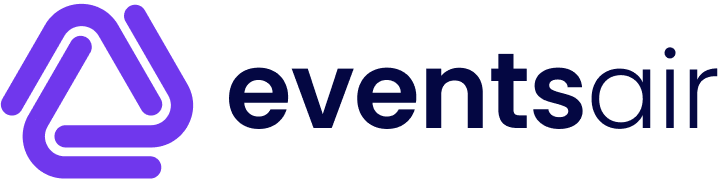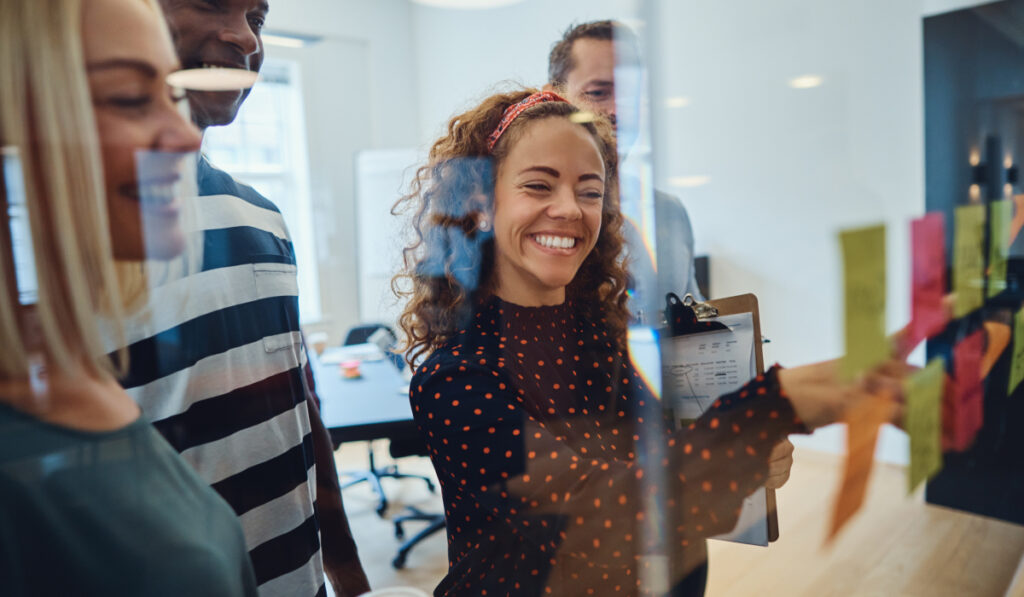How to Track Where Your Event Registrations Are Coming From
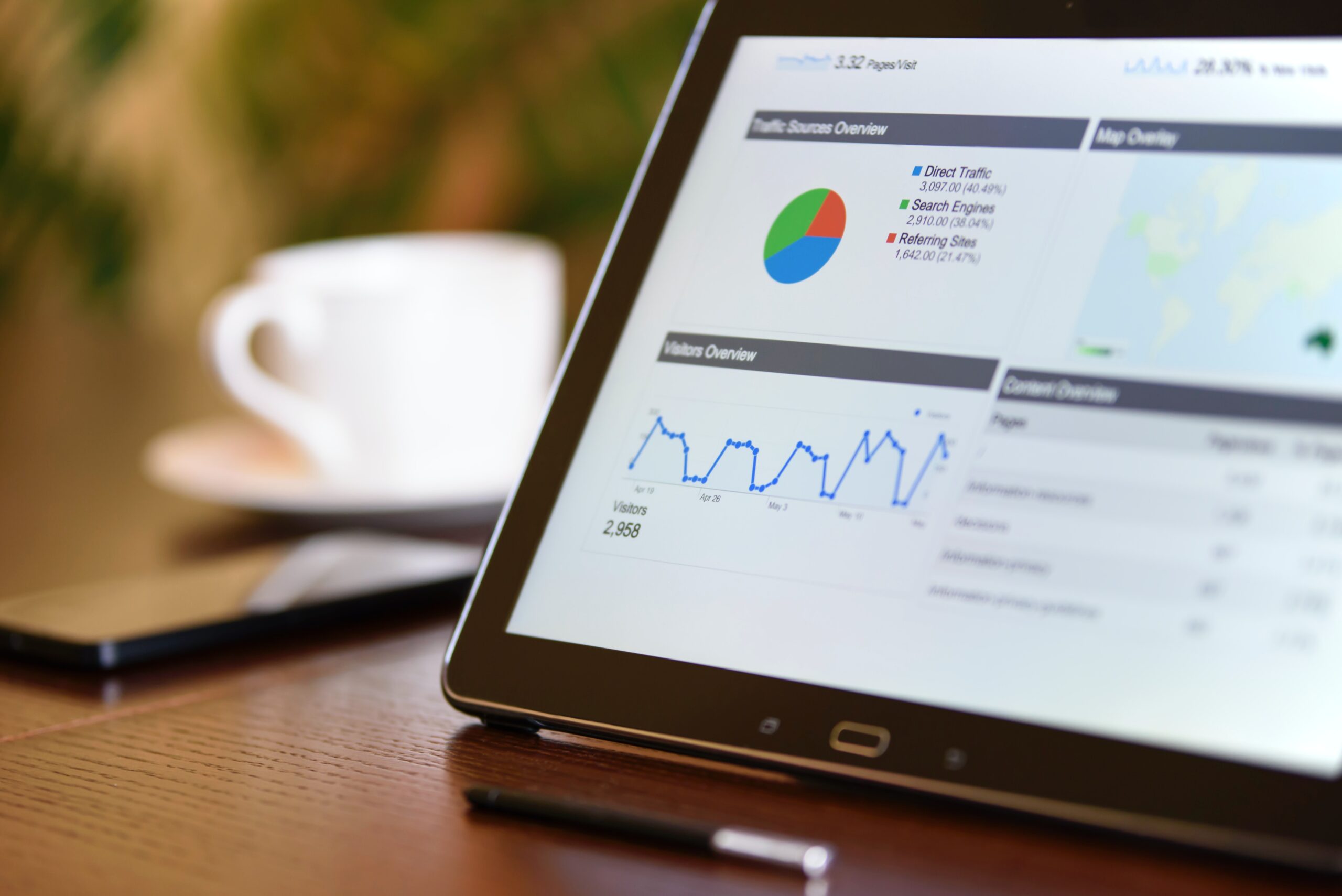
Do you know what marketing campaigns and channels are generating the majority of your event registrations?
If not, it’s unlikely you’ll be able to generate the number of registrations you need. Without knowing what campaigns and channels are working, you won’t know which one’s to invest in to drive more registrations.
Fortunately there is a solution.
In this article, we’ll show you how to track where each of your event registrations have come from (I.e. Google Ads, Facebook Ads, SEO, etc) so you know exactly what to do to get more of them.
Why it’s important to where your registrations are coming from
It’s easy to track what channels and campaigns are driving visitors to your event website. You can easily install tools like Google Analytics and they’ll give you that information straight out of the box.
But if you’r eonly tracking visitors and not tracking where each of your registrations are coming from, then you might be investing in the wrong areas.
Take a look at the table below as an example:
| Facebook Ads | Google Ads | |
| Spend | $2,000 | $2,000 |
| Visitors | 200 | 100 |
If you were just tracking visitors and spend it would look like Facebook Ads are far outperforming Google Ads. You got double the visitors for the same budget.
However, imagine if you were able to track the success of these various marketing channels all the way through to event registrations. You’d have something like this:
| Facebook Ads | Google Ads | |
| Spend | $2,000 | $2,000 |
| Visitors | 200 | 100 |
| Registrations | 25 | 10 |
| Revenue | $25,000 | $8,000 |
When you’re able to track campaign effectiveness all the way through to registrations and revenue, you can see the real story. In this case, Google Ads is far better because:
- You got more registrations from Google Ads (25) than Facebook (10)
- Your conversion rate from visitor to registration is five times higher for Google Ads (12.5%) than Facebook (10%)
- Your average customer value is higher for Google Ads: $1,000 per registrant vs. $8,000 per registrant from Facebook Ads
- Your cost of acquiring a registrant is lower through Google Ads: $80 vs. $200 through Facebook Ads
3 simple steps to track where your leads & customers are coming from
Step 1: Tag your ad campaigns
The first step towards tracking where each of your registrants come from is to tag your various ad campaigns with UTM parameters.
In case you’re not familiar with them, UTM parameters are extra bits of text that you add at the end of the URL. This specified text will allow you to “track” where website traffic is coming from. So, if you’re creating separate campaigns across Facebook, LinkedIn, and Google, you can easily see which is performing better.
Now, what does a UTM link look like? For example, if the page you want to send someone is www.myevent.com/speakers then your final URL with UTM parameters may look something like this:
www.myevent.com/speakers?utm_medium=paidsocial&utm_source=facebook&utm_campaign=speaker-campaign
There are several different parameters you can use:
- UTM Medium – UTM Medium is usually used to specify the medium your ad is displaying in. This could include ‘Paid Search’, ‘Paid Social’, ‘Display’, etc.
- UTM Source – UTM Source is usually used to specifiy the exact source of your ads, and often includes one of ‘Facebook Ads’ ‘Google Ads’ ‘Twitter Ads’, etc
- UTM Campaign – UTM campaign is usually used to specifiy the campaign name. So if it was a Facebook Ads campaign for instance, you might use ‘Speaker-Campaign’ to identify the campaign where you are promoting the different speakers at your event as the hook to get people interested.
- UTM Term – UTM Term is usually used to specify the specific term you are bidding on, which sounds quite specific to Paid Search ads but it can also be used in Facebook Ads as well. Continuing the example above, if I was doing a Speaker Campaign and promoting all the different speakers then I might use ‘Bill Gates’ to track that this is the ad set where we’re using Bill Gates as the hook.
- UTM Content – UTM Content is usually used to differentiate your ads. So continuing my above example, I might have one ad that has a green background and another that has a red background, so I would use ‘red-ad’ to show this registrant came from the ad with the red background.
If this all seems a bit technical, we recommend trying Google’s easy-to-use Campaign URL Builder. This popular tool will help you generate the exact URLs as required – we aren’t the experts in digital marketing, and use this tool ourselves!
Step 2: Implement a tracking tool
Now that you have tagged your ad campaigns, you need to implement a tool on your website that can read these tracking links and send the data through with each new registrant.
One such tool is Attributer.io.
Attributer is a small piece of code that you place on your website that looks at these tracking links (and other information that shows people have come from other places, like organic search) and determines where the visitor came from (I.e. Paid search, Paid social, Organic search, email marketing, etc).
Attributer then writes this information to hidden fields in your website forms so that when the form is submitted, the information on where the lead has come from is sent through alongside the lead’s name, email, etc.
Step 3: Send the data to your attendee management application
Depending on what you are using to manage attendees (I.e. EventsAir’s built-in attendee management system), the third and final step is to send that information into your attendee management system alongside the registrant’s name, email, phone, etc.
Once it’s in there, you can use it to run reports that show you where each of your registrants have from, how much revenue has been generated from each channel, etc.
Want to get better data and more meaningful insights from your events? Check out EventsAir’s event analytics tools.
Example Reports You Can Run
To help you understand the kind of insights you could get when you track where each of your registrants have come from, we put together the below example reports:
1. Registrants by Channel
This report shows how many registrants were generated for your event each month, broken down by the channel through which they arrived at the website.
As you can see in this example, Google Ads (Paid Search) and Facebook Ads (Paid Social) are generating the majority of leads but there are still 124 (or 40%) of registrants being generated by organic channels like Direct, Organic Search and Social Media.
3. Revenue by Channel
This report shows how much revenue was generated each month from ticket sales, broken down by the channel the registrant came from.
This report can be useful for measuring the overall ROI of your event marketing efforts. For instance, we can see that $236,156 in new revenue/ticket sales was generated from Paid Social ads in March. If you spent less than this on the ads, creative, etc then it’s a positive ROI.
Wrap Up
A key ingredient in hitting the registration goals for your event is knowing which channels and campaign are actually generating the most registrants, so you can put more time and effort into those initiatives.
But if you’re not tracking exactly where each registrant is coming from, then you’ll have no idea what you need to do to grow your registration numbers.
So put in place a system like the one above today to help your event reach it’s full potential!