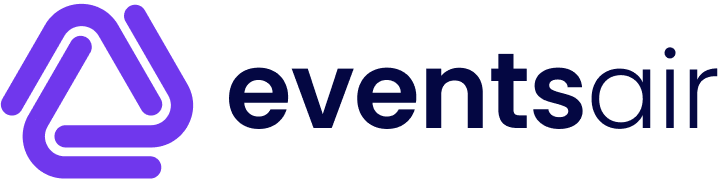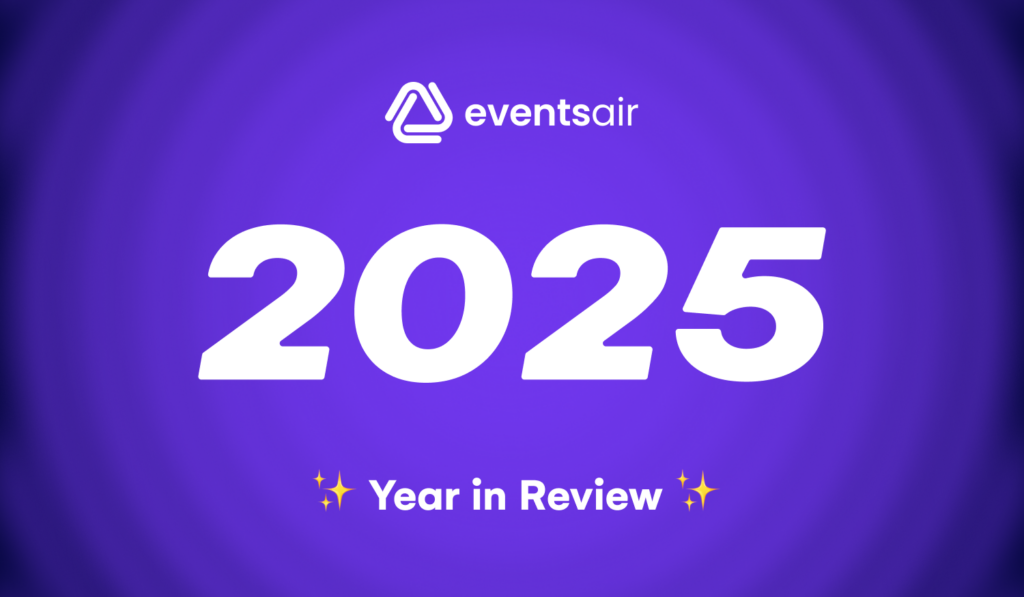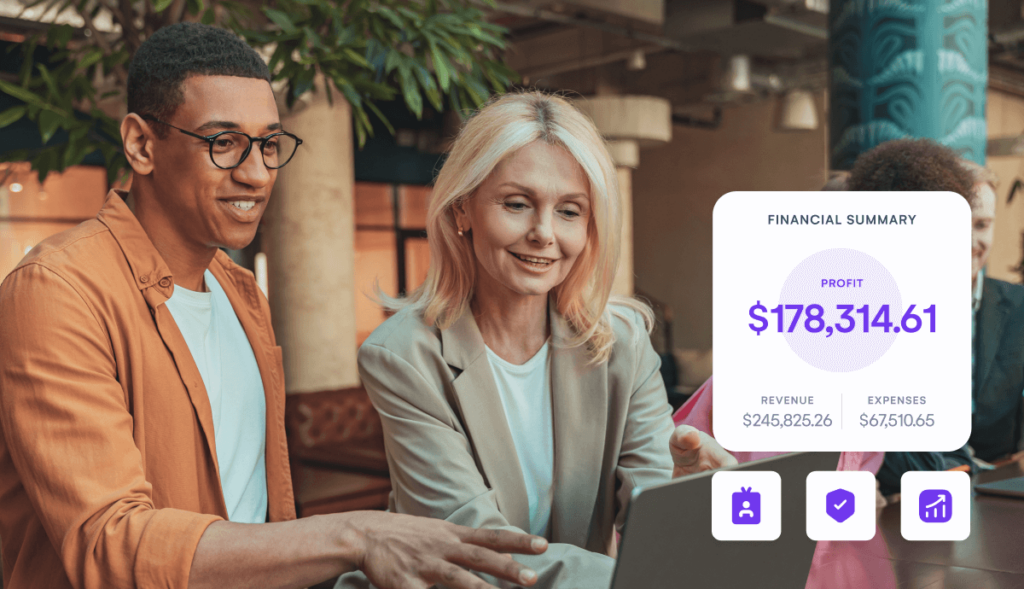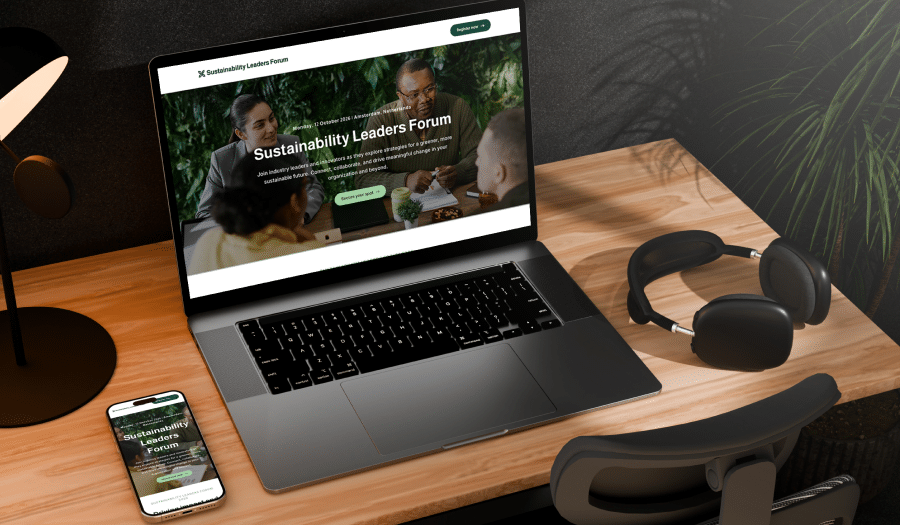Event managers have to juggle many tasks at the same time. When your hands are tied, it can be hard to keep your attendees engaged and informed. However, by taking the time to map out your event workflows and automate event management wherever possible, you can streamline your tasks and focus on putting the wow factor in your events.
In this article, we’ll explore three automated event management workflows you can use to free up your time and deliver even better events.
- Set and forget communication workflows
- Automated catering counts
- Team reminders and notifications
Set and forget communication workflows
The ability to set up and schedule communications in advance has to be one of the most valuable event management automation tools. Automated communications can take care of everything from registration reminders to post-event follow-ups, ensuring that your attendees are always kept in the loop and don’t require constant attention from your team.
How they work
Automated communications allow you to create a series of emails or messages that are triggered based on specific conditions, such as registration date, payment status, or proximity to the event date. These communications can be fully customized to target specific groups of attendees. Dynamic filters can be used to update your mailing lists based on the actions contacts have taken, ensuring that the right message reaches the right people at the right time.
For example, you can schedule a registration reminder email to be sent out a week before the event. This email can include crucial details such as event timings, venue information, and any last-minute updates.
Benefits
- Saving time: Once set up, these communications require no further input, allowing you to focus on other aspects of event planning.
- Consistency: Automated messages ensure that attendees receive the right information when they need to receive it from one source of truth, reducing the risk of miscommunication.
- Targeted messaging: Using filters, you can tailor your communications to specific segments of your attendee list, such as VIPs, speakers, or first-time attendees.
An automated event communications example
Imagine you are organizing a large conference with multiple registration tiers, including VIPs and general attendees. Using automated communication via an event management platform like EventsAir, you can set up different email workflows for each tier.
VIPs might receive a series of exclusive pre-event updates and access to networking groups, while general attendees receive tips for making the most of the event and reminders about competitions they can participate in. You could also use filters to remove canceled attendees or a financial filter to send targeted communications to attendees who have not yet completed their payment.
It’s also a good idea to set the duration and pattern of your reminders, thinking carefully about how frequently you want to send them.
All of these communications are scheduled in advance, ensuring that each group receives relevant information without individual members of your team having to manage each communication manually.
And, if you want to find out what communications an attendee has received in EventsAir, you can simply navigate to their attendee profile to see what messages they have been sent and engaged with.
Automated catering counts
Not providing enough food and drink is one of the fastest ways to disengage your attendees. To know how much you need to provide, you need to make sure you have accurate head counts. However, manually calculating catering numbers can be time-consuming, especially when you’re running a large event with multiple sessions or days. This is where automation comes in handy.
How they work
If you use an event management platform like EventsAir, you can easily capture and count registration numbers. Drag-and-drop registration forms can be customized to capture the information you need from attendees. Registration reporting also helps you track the number of attendees who have registered for different days and sessions.
EventsAir can then pull and consolidate catering counts from your registration forms. You can even ask attendees to specify their dietary preferences. This is achieved by creating a standardized library of requirements, selecting which of these are available for your event, and recording attendee’s requests upon registration. The system can compile this information into a report which can be automatically sent to your catering team. This ensures that the correct amount of food and drink is prepared for each day.
Benefits
- Accuracy: Automated catering counts reduce the risk of human error, ensuring that your headcounts are always accurate.
- Efficiency: The process of compiling attendee data and generating reports is streamlined, saving time for your team.
- Safety: While some dietary requirements are simply preferences, in other cases food allergies can be life-threatening.
- Adaptability: If there are last-minute changes to the attendee list, EventsAir can update the catering counts, ensuring you are always prepared.
Example catering count workflow
Imagine you’re running a multi-site conference that includes several workshops and networking sessions. Attendees can register for specific sessions based on their interests, meaning you will have varied catering counts for each one. Attendees will also be moving between multiple rooms and locations. You’re also expecting to host diverse attendees with varied medical, religious, and lifestyle requirements that influence their food choices.
Rather than having to export all of your registration data and manually complete the counts in a spreadsheet, you can use EventsAir to easily track how many attendees will be at each session and their dietary information. This information is then easy to keep up to date and share with the catering team as they prepare for the approaching event.
Team reminders and notifications
Teamwork makes the dream work. Everyone involved in managing your event, from team members to third parties, needs to be kept in the loop. This ensures that all requirements for the event are delivered on time.
Event managers used to have to orchestrate their entire team manually, relying heavily on emails and spreadsheets. However, more components of their workflows are being automated to save time and prevent tasks from falling through the cracks.
To help with the ongoing automation of routine event management tasks, EventsAir has an alert tool which sends reminders and notifications when specific tasks need to be completed. Alerts are flexible and handle many different scenarios and requirements when combined with the right logic.
There are various types of alerts which include:
- Sending a notification to a team member.
- Adding custom tags to records to facilitate segmented communications.
- Adding packages to a contact record so they can be included in exclusive deals and functions.
- Sending an email to a third party.
- Sending an email to an attendee.
How it works
Alerts are automated triggers that prompt your team members to take action based on specific conditions. For example, if a new VIP registers for the event, the system can automatically notify the team member responsible for VIP management. The notification can include all the necessary details, such as the VIP’s contact information and any special requests, ensuring that the team member has everything they need to liaise with the VIP and ensure they have an outstanding experience.
Similarly, alerts can be used to remind your team to follow up on unpaid registrations, check in with speakers, or confirm logistics with vendors. These reminders can be sent via email, SMS, or even through an integration with a project management tool, ensuring that teams organizing events of all different shapes and sizes stay informed and on track.
Benefits
- Improved accountability: Automated reminders help ensure that tasks are completed on time, reducing the risk of oversight.
- Centralized communication: All notifications and reminders are tracked within the system, making it easy to monitor progress and follow up if needed.
- Customization: Alerts can be tailored to the specific needs of your event, ensuring that your team is always focused on the most critical tasks.
Automated event workflow example
Imagine you are organizing an event with high-security needs. You need to control who is able to access the event. This means all registrations need to be approved before they are accepted. By using alerts, you can set up a workflow that triggers an email to be sent to an approver for review. If the approver declines, an automated email can be sent to the registrant. If approved, an email can be sent to the registrant thanking them for attending and providing a payment link.
You could also capture each guest’s travel plans and requirements upon sign-up and send a workflow to the bookings team as soon as they are registered and approved. This would ensure that secure accommodation and travel to the event is organized.
Automation helps you captivate attendees
Automating event management workflows like set-and-forget communications, catering counts, and team notifications can save you hours in the lead-up to an event.
However, it’s not just about saving time. They also reduce the risk of human error and ensure that your attendees have a great experience.
Automated event management workflows also help you focus on the big picture of your event, giving you confidence that the finer details are being handled efficiently and effectively. Whether you’re organizing a small meeting or a large conference, these workflows can help you focus on creating captivating experiences for your attendees.
Event Planning & Management | Event Technology & Apps
See EventsAir in action
Discover why 12,000+ event professionals trust EventsAir to deliver effortless events, every time.